You think using a PS4 is all fun and games? Mostly, it is. But when your device vows not to work, it can be frustrating. You don’t want to miss a weeklong gaming marathon with friends because your console won’t play. Nor do you want to wait for the repairman or service executive from the company to show up, especially if you have a busy social life. Luckily, you can take care of a lot of stuff on PS4,
as amazing it is, be it because of its graphics or animation or quality of games, is like any other gaming console. It can overheat, it stores cached data and can experience power problems. And these can be solved as well as prevented from happening through some simple methods. For more persistent or more technical errors, you might refer here or just call a guy.
as amazing it is, be it because of its graphics or animation or quality of games, is like any other gaming console. It can overheat, it stores cached data and can experience power problems. And these can be solved as well as prevented from happening through some simple methods. For more persistent or more technical errors, you might refer here or just call a guy.
A complete walkthrough to Troubleshoot PS4 consoles:
Dealing with Overheating:
A lot of people keep their consoles of or around dense or fluffy fabric. This can lead to an improper exit of heat due to the insulating effect. As a result, machines, especially gaming consoles, can slow down, interrupt or even get corrupted, if not catch fire! If your PS4 is taking time to process commands or lagging, and you find the console overheated, it is cause of worry. To cure this problem, the first thing you need to do is switch off your console from the power socket. Preferably disconnect it from the electrical supply. Let the console cool down, and turn on fans and air coolings to help it. Once it is close to the normal temperature, check and remove any thick cloth, cushions or curtains that are blocking the heat. Overheating is relatively rare in PS4 consoles, but you should still avoid keeping the device in cabinets (wooden or metal) or elsewhere. Preferably, 5 out of the boxes 6 surfaces should be free from obstruction, and the top surface should not be covered by linen, plastic or curios.Cache data
Like all software, PS4’s operating system caches data as well. This cache is essential to help games load faster and prevent interruptions in gameplay as much as possible. But problem often arises when this cache data takes up so much space that it prevents easy functioning, thus defeating its purpose. If your PS4 doesn’t load games as quickly as it used to, it can signal at an excess of cache data. To clear it, you can long press the PS button on your console. When the menu pops up, choose to Turn off the PS4. The console powers off in about 10 to 20 seconds, but you can wait upto a minute to be on the safe side, before turning it back on. It’s much easier than clearing the cache on PS3.Power fluctuations
Power fluctuations can often cause the PS4 or your other devices like the TV to power off and back of over and over. These fluctuations can be found in almost every corner of the world, but they can seriously damage your devices if left to their whims.It is on paramount importance that you desist from playing the devices any further. Go to the mart and get a compatible power stabiliser or similar device that stems the fluctuations. If pressing at the socket doesn’t help, you need to pay attention to the voltage you’re receiving through the power line and contact your power company if essential.
In-Game errors
In-game errors are often due to network issues, like failing to connect to a server, or due to issues like payment related incongruities, internet speed or PSN account issues. Occasionally, your software or games might require updates which prevent your game from working. To briefly encapsulate, CE or Common Error codes refer to network problems. SU means your Software requires update.NW again points to a different class of network problems and so on. It may also lead to Destiny error code Marionberry or similar errors which are caused due to networking issues. Similar problems often have similar cures. You can search for PS4 error codes online and figure out easy ways to fix them. I hope this helps you sort your problems on the PS4 console and resume playing your favorite games.
| Author Bio: Jessica is an engineering graduate who found her passion in blogging and now does it full time. She loves tech talks and thus shares her passion for writing by blogging. Apart from this, she loves reading books and travelling the world! |

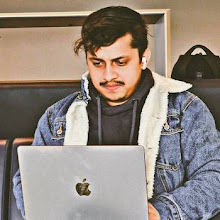
Thanks for this. I really like what you've posted here and wish you the best of luck with this blog!
ReplyDeleteAlso, visit the blog posted by me.
HP Printer Error Code OX83C0000A
I completely agree with the above comment, the internet is without a doubt growing into the most important medium of communication across the globe and its due to sites like this that ideas are spreading so quickly. I happen to enter your blog with the help of Google search. To my sheer luck I got what I was searching for. Thanks Canon Pixma mg2522 Setup
ReplyDelete