Hello guys, I'm back again with you all to provide this awesome blogger widget that helps you add stylish and professional vertical floating social sharing widget or button to your blog. Sharing is very important for any blog to grow its traffic. When your visitors land on your blog and love your post,then they wanna say thanks to you by sharing your article. So,if you've provided proper sharing buttons to your blog then there's a chance to grow your traffic and blog popularity. The best place to put any social sharing buttons is making it float near your blog post. That's why today I'll be providing you this stylish vertical floating social sharing button to add on your blog.
Features of This Stylish Social Sharing Button
This vertical social sharing widget is really very professional and eye catching so there's more chance to get sharing on your blog which ultimately helps you boost your blogger blog traffic. This social sharing button will float vertically on left or right side of your blog post. This social sharing button contains all social network sharing options including twitter,facebook,stumbleupon, pinterest, google plus,pinterest,reddit,tumblr and many more. This widget will appear on homepage and all blog posts of your blogger blog. Not only this but you can see your sharing progress and clicks made from your shares too. So,what are you waiting for let's see how to add this awesome stylish and professional vertical floating social sharing button to your blog. |
| Check the status and clicks made from your social sharing widgets easily and quickly with this sharing button |
Add Stylish Vertical Floating Social Sharing Button To My Blog
So,below is the procedure to add stylish vertical social sharing button and widget to your blogger blog. Follow this and you can easily add the widget.
- Log in to your blogger dashboard.
- Go to Layout option and click on Add A Gadget.
- Select HTML/JavaScript And insert the following HTML Code on it.
- Click on Save and Done. Go and Check your blogger blog and enjoy it.
You need to change the Publisher Key ( xxxxxx) with your own key as it helps you trap your social sharing success. Just check below to know how to get publisher key of your own for free.
How to get your own publisher Key ?
- Go to po.st and sign up.
- Log into to your dashboard and click on Administration.
- There you'll get your own publisher key there.
- Just change the xxxxxxxxxxx with your own publisher key and done !!!
 |
| You can see publisher key on administration dashboard |
Customize vertical floating social sharing widget on your blog
1] Customize the below html code to change the position and size of the social sharing widget you insert on your blogger blog.
<div style="display:scroll; position:fixed; top:10%; left:3.5%; border: 5px solid #E8E8E8; padding:4px 0px 4px 5px; height:435px; width:65px ">2] To add or remove social sharing buttons from below code,just add the following codes or remove the html code from <a class...></a>
<a class="pw-button-tumblr pw-look-native"></a>
<a class="pw-button-email pw-look-native"></a>
<a class="pw-button-stumbleupon pw-look-native"></a>
Below is the html source code to add stylish vertical floating social sharing button to your blog.
| <div style="display:scroll; position:fixed; top:10%; left:3.5%; border: 5px solid #E8E8E8; padding:4px 0px 4px 5px; height:435px; width:65px "> <div class="pw-widget pw-vertical pw-counter-vertical"> <a class="pw-button-twitter pw-look-native"></a> <a class="pw-button-pinterest pw-look-native"></a> <a class="pw-button-facebook pw-look-native"></a> <a class="pw-button-linkedin pw-look-native"></a> <a class="pw-button-reddit pw-look-native"></a> <a class="pw-button-post-share"></a> <a class="pw-button-googleplus pw-look-native"></a> </div> </div> <script src="http://i.po.st/static/v3/post-widget.js#publisherKey=xxxxxxxxxx&retina=true" type="text/javascript"></script> |
I hope you enjoyed this tutorial and you have successfully added stylish vertical floating social sharing button on your blog. If you're still facing any further problems regarding this kindly comment below and help us grow more by clicking this share button floating left of you.Have a nice day and Happy New Year 2015 !!!!


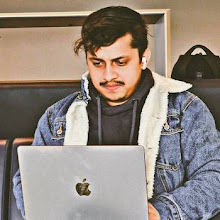
wow looks cool...thanks for sharing dude..
ReplyDeletehappy new year..
Have fun bro....Happy New Year To You too... :D
DeleteGreat work :)
ReplyDeleteI have an elegant Social Media widget with hover effects !
Regards , Muhammad Ahmad
Author :- Techeism.com & Theblogging.net
Thanks :D
Deletebest article for floating social shares !!!!!!!!!!
ReplyDeleteGreat..Thnx Bro !!!
DeleteFilament
ReplyDeleteIn a single WordPress plugin, Filament contains a group of useful features including Flare, a social share button plugin that makes it easy for others to share your blogpost on Twitter, Facebook, Buffer, and more—even spots like Hacker News and Reddit. Other Filament apps include: MailChimp subscribe form, Google Analytics tracking, all-in-one profiles, code management, and share highlighter.